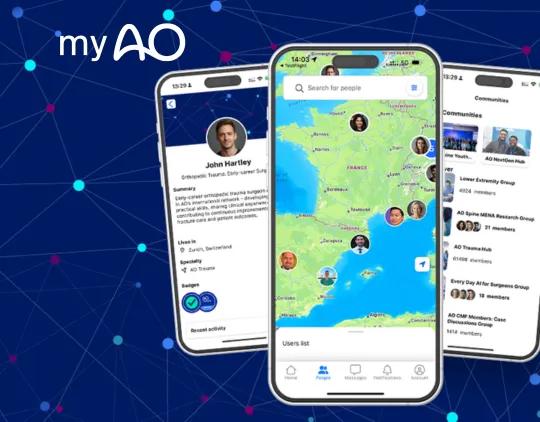Frequently asked questions
1. How can I access the AO Surgery Reference content?
The content is accessible at https://surgeryreference.aofoundation.org/ on any browser. An app is available for mobile devices. Alternatively, you can create a shortcut to your home screen. Here is a detailed description of how to save a shortcut to the home screen on Android and iPhones.
Most of the content is indexed by Google and can be found by the Google search engine. The AO Surgery Reference also has its own search functionality.
2. Is the AO Surgery Reference free to use?
All content in the orthopedic trauma and spine sections is available for free.
The content of the veterinary section is accessible to members only. Selected anatomical regions in the horse, dog, and cat skeletons are available for free.
Most of the content in the CMF section is accessible to members only. Selected anatomical regions, especially in the trauma skull, are available for free.
3. Do I need to accept cookies to access content?
By clicking “Accept All Cookies,” you agree to store cookies on your device. This helps the AO to enhance site navigation, analyze site usage, and improve marketing efforts.
Accepting cookies is not required to get access to the content. More information about the AO cookie policy can be found here.
4. Do I need to log in to access content?
Logging in is currently not required to access free content. Creating a user login will help us to personalize your access in the future.
5. Where can I get a list of approaches?
Shortcuts to:
- All approaches
- All further reading
- All preparations
for each anatomical region can be found on the top left of the desktop view and at the bottom of the mobile view and the app.
You can also use the search function and its filters.
6. Can I use the AO Surgery Reference illustrations for my presentations?
Yes, the noncommercial use of illustrations in presentations is granted, provided that the AO logo is shown and the source is stated: AO Surgery Reference, surgeryreference.aofoundation.org. For publications or other reproduction in print or online, please request reproduction permission (aosr@aofoundation.org).
7. How can I promote the AO Surgery Reference?
Thank you for spreading the word!
Please recommend/share your favorite pages in your presentations, social media channels, and hospital.
Please get in touch with us at aosr@aofoundation.org to get more information about the AO Surgery Reference.
8. What can I do if I spot missing or incorrect content?
Please report any technical issues and missing or incorrect content with our feedback and suggestion tool.
9. Is the AO Surgery Reference available in different languages?
The content is provided in English only. If you prefer another language, a translation plugin, eg, Google Translate, may be helpful.
10. Is the AO Surgery Reference available as an offline app?
The AO Surgery Reference is only available online through a browser or an app connected to the internet.
11. Why is the AO Surgery Reference not loading correctly?
For the AO Surgery Reference to work correctly on your device, you must have JavaScript enabled.
To check if it is enabled or not, go to https://www.cyscape.com/showbrow.asp and scroll down to the JavaScript section.
It should say:
- JavaScript - True
- JavaScriptEnabled - True
If the JavaScript is blocked (perhaps by default), try to unblock it using one of the manuals below. You may need to copy the URL into your browser address bar to access the link.
- https://browserhow.com/how-to-enable-or-block-javascript-on-safari-ios-ipados/
- https://browserhow.com/how-to-block-or-enable-javascript-on-chrome-android/
If you have JavaScript enabled and can still not use the AO Surgery Reference, please contact us at aosr@aofoundation.org. To resolve any issues, we will need a direct dialogue between you and our developers.
12. How do I get more “screen space”?
Desktop
For some users the headers and headlines take up a large part of the screen.
To improve this, you may change the zoom level of your browser. Exactly how you do this will depend on your browser and you should be able to find instructions specific to your browser online.
For Google Chrome the following should work:
- PC: hold down Ctrl and scroll up or down to change the zoom level (alternatively Ctrl and + or -)
- Mac: hold down Command and scroll up or down to change the zoom level (alternatively Command and + or -)
Mobile (iPhone)
There are two ways to get more screen space on an iOS mobile device, and the effects are cumulative.
The first option is to change the zoom level of the browser:
- Open the Settings app and choose the Safari option
- Select the Page Zoom option and set the new zoom percentage, eg, 85%
This reduces the size of all the AO Surgery Reference pages, but they should still be readable.
The second option is downloading or making an “App”, as described above. This will remove the browser’s navigation bars on the top or bottom.
Here is a screenshot of an iPhone 7 with no adaptations (left) compared to one where an “App” like shortcut is used together with an 85% zoom level (right).
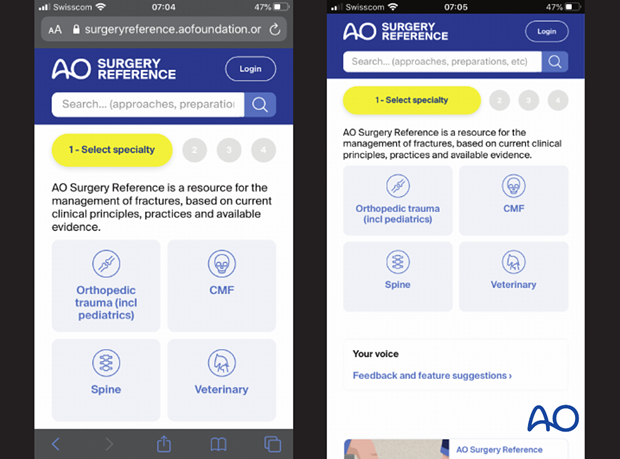
Mobile (Android)
There are two ways to get more screen space on an Android mobile device, and the effects are cumulative.
The first and easiest option is to download or make an “App” as described above. This will remove the browser’s navigation bars on the top, and the bottom.
Here is a screenshot of a mobile phone with Android Version 9.1.0 using a standard browser (left) compared to one where an “App” like shortcut has been used (right).
The second option is to change the display settings on your device. Keep in mind that this change has an impact on all applications on your phone.
- Go to “Settings” on your home screen
- Click on “Display” and choose the menu “Font size and style"
- Reduce the font to your preferred size
Different options may also exist for specific mobile browsers. For Google Chrome, the following is only possible if you previously increased the font size in your browser.
- Open the AO Surgery Reference with Google Chrome
- Open the Google Chrome settings (three dots in the top right-hand corner)
- Click on “Settings” and choose “Accessibility”
- Change the percentage in “Text scaling” to at least 100%
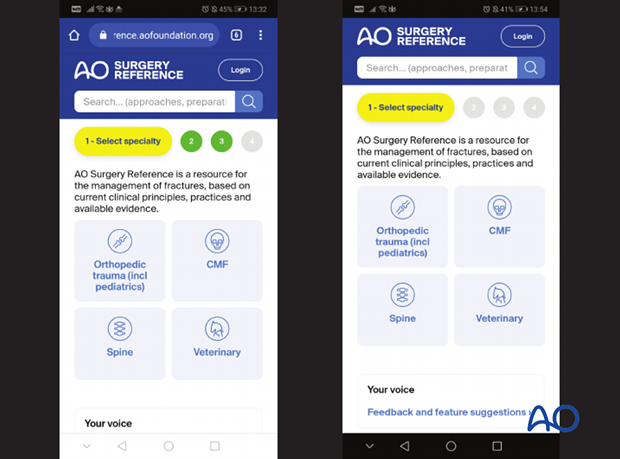
13. How do I contact or give feedback to the AO Surgery Reference team?
You can provide feedback to the AO Surgery Reference team using the feedback and suggestions tool.
If you leave your e-mail address when giving feedback, we may contact you directly to understand your suggestion or issue better.